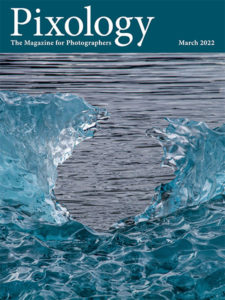Today’s Question: When I back up my files, I use EaseUS Todo Backup Free and it backs up all the docs, photos, and music I select and it consolidates them into one file, not individual files like a copy function would do. Does this consolidating and compressing create problems for the photo files in particular? With this system I cannot extract a single file but have to restore all the files backed up by the software which must decompress the files in storage.
Tim’s Quick Answer: Using backup software that compresses the source files into one (or more) compressed archives isn’t a problem for the files themselves, as they will be a perfect match to the original if restored from that backup. The challenge, however, is that a potentially time-consuming restore process is required, which is why I prefer a synchronization-based approach to backing up, in my case using GoodSync (http://timgrey.me/greybackup).
More Detail: As far as I’m concerned, any backup that enables you to recover lost or damaged files counts as a “good” backup. However, some backups are better than others.
I very much prefer (and recommend) a synchronization approach to backing up photos and other important data. This approach provides a number of benefits, by virtue of the fact that the backup will be a perfect match to the original files.
First, with a synchronization backup recovery is very straightforward. For example, I backup my “Photos” hard drive to a “Photos Backup” drive. If my Photos drive were to ever fail, I could simply replace it with the Photos Backup drive.
In addition, with a synchronization approach you can always boost your confidence in the backup by browsing the backup directly. In the above example I could simply connect and browse my Photos Backup drive and visually confirm that it is indeed a perfect match to the Photos drive.
A synchronized backup is similar in concept to a common approach to an incremental backup, meaning each time you perform a backup only the files that have actually been changed since the last backup will need to be updated for the backup. However, with a compressed incremental backup the restore process can require considerable time, since the original backup plus each incremental change must be processed. That is not an issue for a synchronized backup.
There are a number of software solutions for backing up via synchronization. The software I use and recommend is called GoodSync, which you can learn more about here: