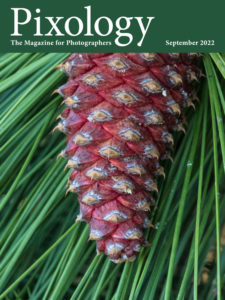Today’s Question: I have a TV set up as a second display that I sometimes use when editing photos, but the quality of the TV display for editing is poor. Are there any products you know of that can function as a decent monitor for photo editing and also be used as a television?
Tim’s Quick Answer: You can treat a computer monitor and television as being the exact same thing as long as the necessary features are included for both ways you intend to use the display.
More Detail: From the standpoint of the display itself, a computer monitor and television can be thought of as being exactly the same type of device. The real difference relates to connections and features. In other words, one display can be used as both a computer monitor and a television if you buy the right display.
On the computer side things tend to be a bit simpler. You just need to be sure the monitor includes an input that will be supported by your computer. For most recent model computers that means an HDMI connection, which is available in the vast majority of displays sold as computer monitors or televisions. If your computer only supports something other than HDMI, just be sure the display you purchase includes a supported input type.
There are some other features you may want to have included in the display in order to use it as a television. For example, you might want to have built-in speakers so you can listen to television without the need for an audio accessory.
You may also need the display to have a coaxial input if you’re using cable for your television input. You may also need to have either an Ethernet port or WiFi support if you’ll use Smart TV features such as with online streaming services.
I think the easiest way to think of the right solution here is to purchase a television that includes an HDMI port you can use for your computer. That may mean you want a television with at least two HDMI ports, so you have a port for the television signal input as well as for the computer. Most televisions include at least two if not more HDMI ports, so this is an easy issue to solve for.
In general I would suggest getting a relatively small television for this purpose, since you’ll likely be relatively close to the display when using it as a computer monitor. That would generally mean opting for a 32-inch television, for example, though you could certainly use a larger display if you’ll be sitting a bit of a distance from it when using it with your computer.
You can find one example of a 32-inch television that supports 4K resolution and could certainly be used as both a television and monitor display here: