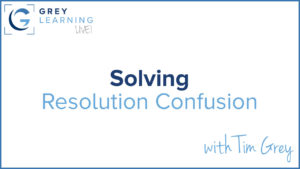Today’s Question: My Backups folder for Lightroom Classic shows a lot of ZIP files that I’m not too sure what to do with. It comes to 8 GBs! Can I just delete these? Every time I quit Lightroom a ZIP file is created, and the folder gets bigger and bigger! I’m not even sure what a ZIP file is. What is the best thing to do?
Tim’s Quick Answer: Those ZIP files represent backup copies of your Lightroom Classic catalogs (not your photos). As long as Lightroom Classic is behaving normally, you can delete most of those backups, retaining a few recent copies, and perhaps a small number of other copies going back as much as six months.
More Detail: A ZIP file is a compressed archive, meaning a file that contains one or more files that has had lossless compression applied so the file will be smaller than the sum of the total size represented by the included files. Lightroom Classic creates a ZIP file to contain the files when backing up your catalog.
While there’s nothing wrong with backing up your Lightroom Classic catalog every time you exit (or once a day), it isn’t necessary to retain every single backup you create for an extended period of time.
I recommend retaining all the backups you’ve created in the past week, and then perhaps a couple of additional backups from the past month. Beyond that I recommend keeping perhaps one backup per month going back about six months.
The purpose of retaining backup copies of your Lightroom Classic catalog is to be able to recover from a backup if your catalog becomes corrupt or otherwise lost. Retaining some older backup copies gives you flexibility in case recent backups also represent a corrupted catalog. At some point, however, recovering from a very old backup may be less helpful than just starting fresh with a new catalog, considering how much work may have done since the date of the catalog backup.
The folders containing your backup catalogs have names representing the date and time of the backup, with the date in a numeric “Year-Month-Day” format and the time as a four-digit number based on a 24-hour clock.
I recommend periodically going through the folder where your Lightroom Classic catalog backups are being saved and deleting older backups so you are only retaining a reasonable number of catalogs and avoiding the clutter and use of hard drive space caused by a large number of catalog backups.