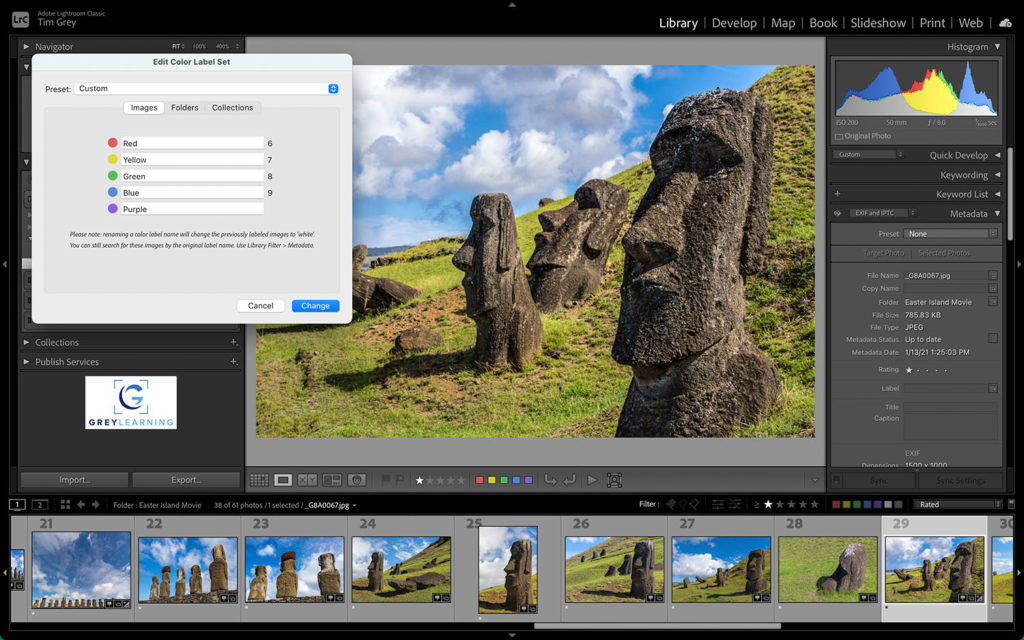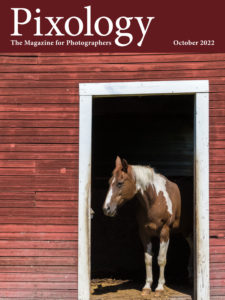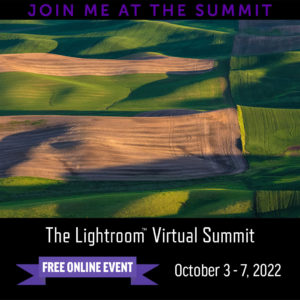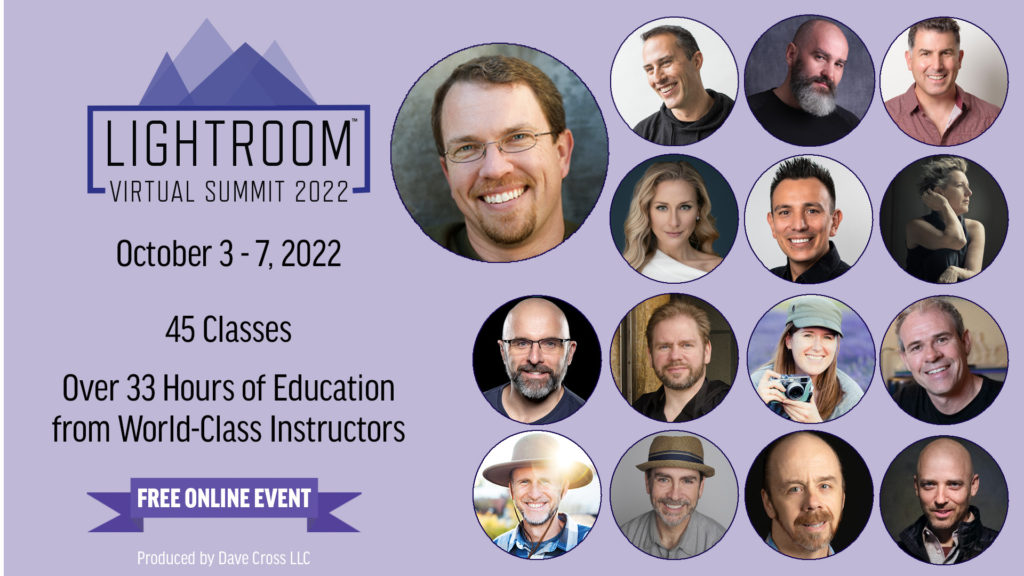Today’s Question: Is there a way in Lightroom Classic to search for photos captured on a particular date but for any year? For example, could I find all photos captured on my birthday or wedding anniversary for all years?
Tim’s Quick Answer: Yes, you can search for all photos captured on a given date (month and day) for any year using the Month and Day options on the Metadata tab of the Library Filter bar in Lightroom Classic.
More Detail: I suspect most photographers using Lightroom Classic are aware that they can search for photos based on a specific date or range of dates using the Date column on the Metadata tab of the Library Filter bar. What I find many photographers don’t appreciate is the potential value of the Month and Day columns.
With the Date column on the Metadata tab of the Library Filter bar you can select an individual date or range of dates. You can also select an individual month or group of months, as well as a year or group of years. But this option mostly enables you to select a range of dates, since it wouldn’t be very easy to select a single month for every year that is represented by the metadata of your photos, for example.
However, the Month and Day columns make this task an easy one to accomplish.
To start off, you’ll want to select the “All Photographs” collection from the Catalog section near the top of the left panel in the Library module, so you’re viewing all photographs in your entire Lightroom Classic catalog.
Next, select Month from the popup on the heading for one of the columns on the Metadata tab of the Library Filter bar. You would generally use the left-most column for this purpose unless you needed to specify other filter criteria first. For example, since my birthday is in May I might select “May” from the Month column after selecting “Month” from the popup in the first column of the Metadata tab.
You can then select “Day” from the popup at the header for the column to the right of the column that is currently set to Month. Then select the specific date for the selected month that you want to search for. For example, my birthday is on May 20th, so I could select “20” from the “Day” column.
At this point the grid view display will show every single image that was (in my example) captured on May 20th of any year, based on the metadata for the photos in my Lightroom Classic catalog. I could, of course, use other criteria to further filter the photos. For example, I might use another column on the Metadata tab, or I could use the Attribute tab to specify a star rating as an additional setting for my filter.
The point is that the Month and Day columns on the Metadata tab of the Library Filter bar make it easy to locate photos captured in a specific month or on a specific date, but for any year for which you have captured photos.
And happy birthday or anniversary, as the case may be!
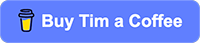
 I’ll be teaching an online workshop soon, focused on helping you get organized in Lightroom Classic, with the opportunity to get your questions answered directly from me both during the live online class sessions and via follow-up email.
I’ll be teaching an online workshop soon, focused on helping you get organized in Lightroom Classic, with the opportunity to get your questions answered directly from me both during the live online class sessions and via follow-up email.