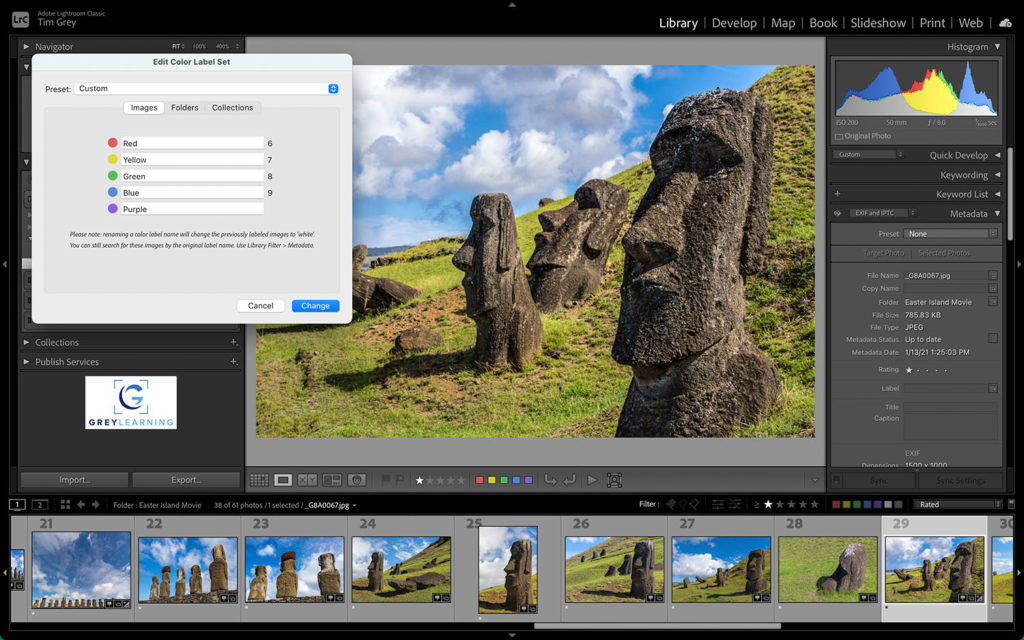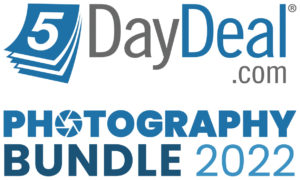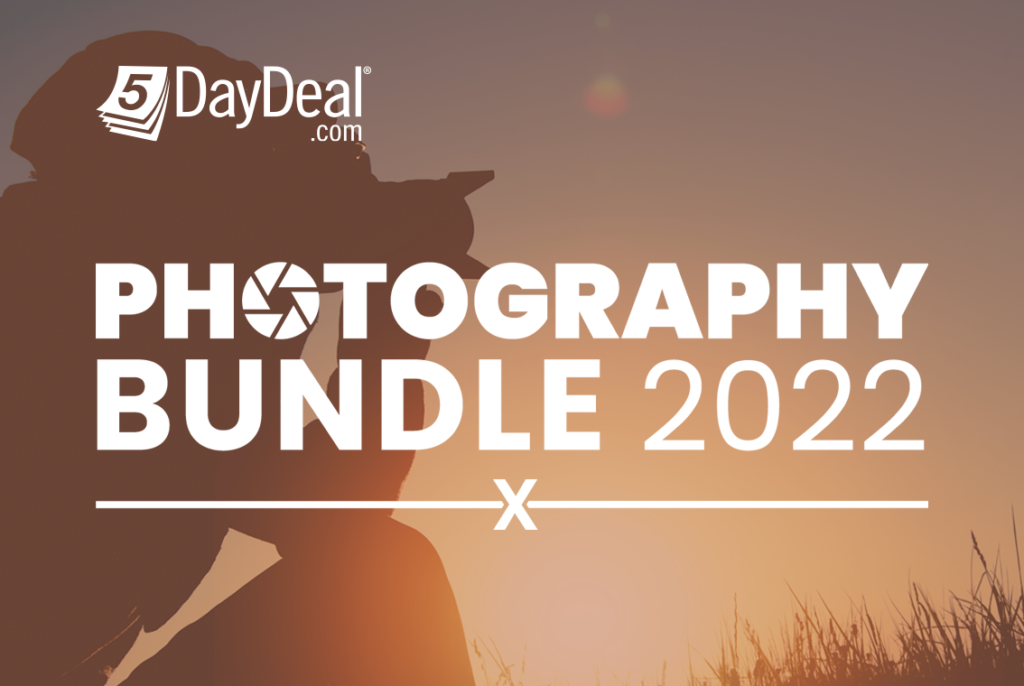Today’s Question: When I go on a birding photography trip, I usually take more than 10,000 photos and eventually cull more than 80% of those. When I delete photos from Lightroom Classic I use the “Delete from Disk” option. I’m not sure this is the optimal choice as I’ve noticed that the level of used capacity on my external drive does not go down after deleting a large volume of photos. Should I be using another option to delete photos?
Tim’s Quick Answer: You’re using the correct option when deleting photos from Lightroom Classic, but you also need to be sure to empty the Trash (Macintosh) or Recycle Bin (Windows) to actually free up the space still being consumed by the deleted photos on the hard drive.
More Detail: On both Macintosh and Windows when you delete files in most cases those files aren’t actually deleted from the hard drive. Rather, they are put in a temporary holding location so you can recover them if you realize (in time) that you deleted some files by mistake. That temporary holding location is the Trash on Macintosh and the Recycle Bin on Windows.
You must empty the Trash or Recycle Bin to clear up the storage space represented by the deleted files that haven’t yet been truly removed from the drive. Note that the original storage location for the applicable files must be connected when you empty the Trash or Recycle Bin to free up the corresponding space.
In the case of an external hard drive, for example, emptying the Trash or Recycle Bin when the hard drive is not connected to the computer won’t free up the portion of the space represented by files that had been stored on that external hard drive because the source files are still taking up space on the drive even though those files appear to have been deleted.
So, be sure that the hard drive that originally contained the photos in question is connected to your computer. Then empty the Trash or Recycle Bin and the photos that had been deleted from that drive using Lightroom Classic will actually be removed from the temporary storage for the Trash or Recycle Bin, and the storage space will actually be freed up on the applicable hard drive.