

Today’s Question: The new adaptive presets in Lightroom Classic have caught my interest, but I find that many of the available adjustments don’t suit my needs. Is it possible to create your own adaptive presets with custom adjustments?
Tim’s Quick Answer: Yes, you can indeed create your own adaptive presets by including the mask along with the adjustments when saving a preset.
More Detail: The new adaptive presets in Lightroom Classic 12 provide automatic adjustments that only affect specific areas of a photo, including people, the sky, or the key subject. When you apply one of these presets the image is analyzed so that the adjustment only affects the designated area of the image.
You can also create your own adaptive presets based on one of the automated masking features, so that a preset can apply to the background, the key subject, the sky, or specific features of the people who appear in your photos. While you use a specific photo to create a mask for the targeted adjustment, when you save a preset with those adjustments the effect will be customized based on the photo the preset is applied to.
Start by selecting a representative image in Lightroom Classic. Then, in the Develop module, use the Masking feature to apply a targeted adjustment using one (or more) of the automated mask options. Adjust the settings for any adjustments you want to apply to the area defined by the mask.
You can then click the plus (+) button to the right of the Presets heading on the left panel and choose “Create Preset” from the popup menu. In the New Develop Preset dialog enter a descriptive name for the preset in the Preset Name field and choose which group you want to save the preset in from the Group popup.
You can then turn on the checkboxes for only the adjustments you want to include in the new preset. For a targeted adjustment be sure to turn on the “Masking” checkbox, which is the key to creating an adaptive preset based on an automated masking feature. Click the Create button to save the preset.
You can then apply that preset to other images, and the targeted adjustment will be customized based on the contents of the image.
I have covered the process of creating adaptive presets in the first episode of my new “Tim Talks Weekly” video course, which will feature a new episode every week. You can learn more about this course, including how you can get it for half price in celebration of the 21st anniversary of the Ask Tim Grey eNewsletter, on the GreyLearning website here:
https://www.greylearning.com/courses/tim-talks-weekly
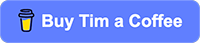
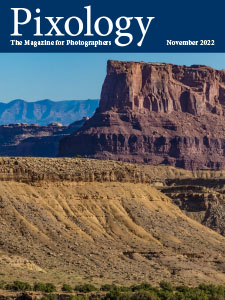 The November 2022 issue of Pixology magazine is now available, featuring the following articles:
The November 2022 issue of Pixology magazine is now available, featuring the following articles:

