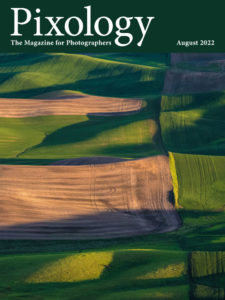Today’s Question: With the latest update to Lightroom Classic after importing a folder of images, Lightroom Classic does not automatically go to that folder. Is there a way to have the imported folder be the “current” folder I would work in automatically?
Tim’s Quick Answer: Yes, you can have Lightroom Classic remain in the folder you’re importing to as long as that folder already exists within your catalog at the time of import.
More Detail: By default, Lightroom Classic will navigate to an automatic collection that contains the photos you imported as soon as you initiate an import. During the import this collection is called “Current Import”, and after the import is completed, the collection will be called “Previous Import”. This collection is found in the Catalog section of the left panel in the Library module.
If you don’t want to be taken to this collection during or after an import, you can turn off the setting in the Preferences dialog. On Windows choose Edit > Preferences from the menu and on Macintosh choose Lightroom Classic > Preferences. In the Preferences dialog go to the General tab and turn off the “Select the ‘Current/Previous Import’ collection during import” checkbox.
However, turning off that option won’t automatically take you to a new folder you’re importing to. Rather, Lightroom Classic will simply continue to focus on the folder you had been browsing at the time you initiated the import, which obviously may not be the folder you’re importing into. Fortunately, you can change this by adding an extra step.
If you want to import into a new folder, start by creating the folder within Lightroom Classic. To the right of the Folders heading on the left panel in the Library module you’ll find a plus (+) button. If you want to create a folder within a folder that is already being managed in Lightroom Classic, click on that folder to select it and then choose “Add Subfolder” after clicking the plus button. If you want to create a new folder somewhere else, you can choose “Add Folder” from the popup instead.
Once you’ve created the new folder it will appear as an empty folder within the Folders list in the left panel. Click on that folder so it is active. Then right-click on the folder and choose “Import to this Folder” from the popup menu. This will bring up the Import dialog, where you can configure the import of new photos. Just be sure not to change the settings for the destination folder, as that will be set automatically to the folder you right-clicked on to initiate the import.
When you then click the Import button to begin the actual import, you’ll still be browsing the folder you are importing into, and thus will see the new photos as they are imported into the current folder.