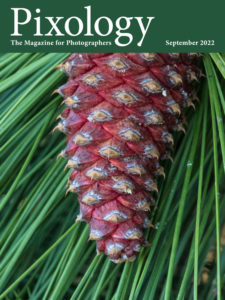Today’s Question: I am considering converting my Lightroom photographs which are largely in raw format to JPEG images and storing them on a portable hard drive. I would like to bring the folder structure with the photographs so that the hard drive contains the same description of photos that I have in Lightroom. I know I can export the photos in each folder. Can you suggest a more efficient method to achieve my goal?
Tim’s Quick Answer: While there are approaches you could use in Lightroom Classic to accomplish this goal, I think the best option is to use the “Folder Publisher” plugin created by Jeffrey Friedl, which you can find here:
http://regex.info/blog/lightroom-goodies/folder-publisher
More Detail: Lightroom Classic includes an export feature, obviously, which provides considerable flexibility in terms of creating copies of original images that are saved outside the context of your catalog. There is even an option to add the exported photos back to the catalog if you had a reason to do that.
However, the export feature in Lightroom Classic doesn’t provide a way to duplicate the existing folder structure for the exported copies of photos, other than to store all exported copies in the same folder as the original. It is possible to save photos in the original folder, so that you could even select all photos in the entire catalog and export copies in a different file format, with each exported copy being saved in the same folder as the original image.
That would work in terms of creating additional copies of your photos in the same folder structure, but would not enable you to create a separate folder structure for the exported photos that matched the folder structure of the originals but in a different storage location.
Fortunately, there is a plugin for Lightroom Classic that enables you to export photos and retain the original folder structure while saving the exported copies in a different location than the original photos, which is exactly the aim outlined in today’s question. That plugin is called “Folder Publisher”, and was created by Jeffrey Friedl, who has also created a variety of other helpful plug-ins for Lightroom Classic.
You can learn more about the “Folder Publisher” plugin here:
http://regex.info/blog/lightroom-goodies/folder-publisher
Note that this plugin uses a “donationware” license. The plugin is free to use, but after six weeks the features become restricted. You can get a full license with a donation of any amount you choose.