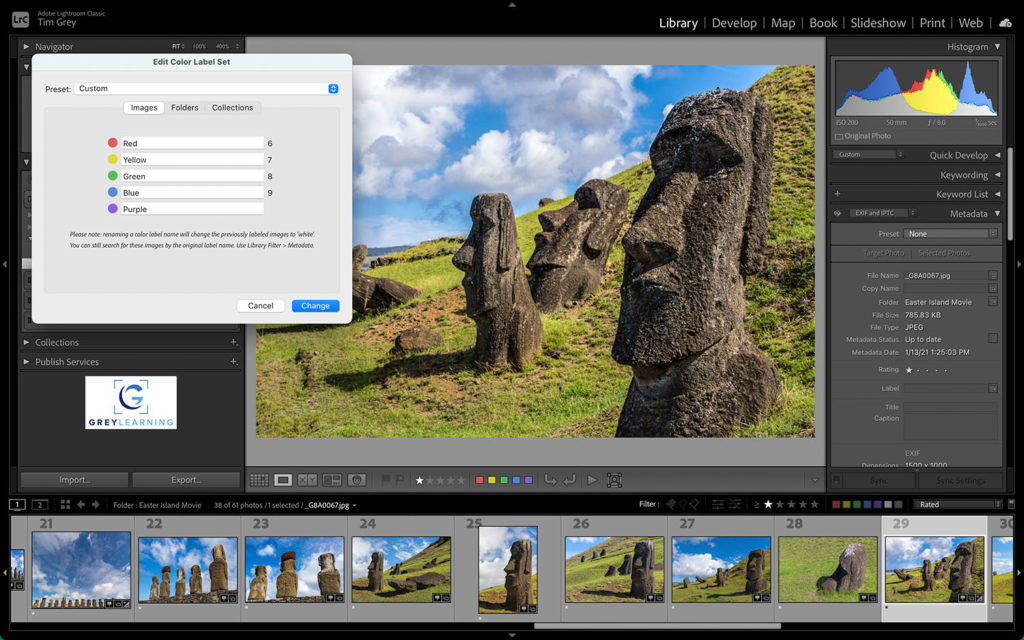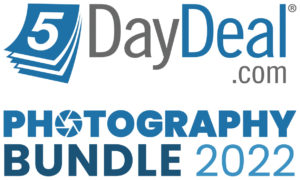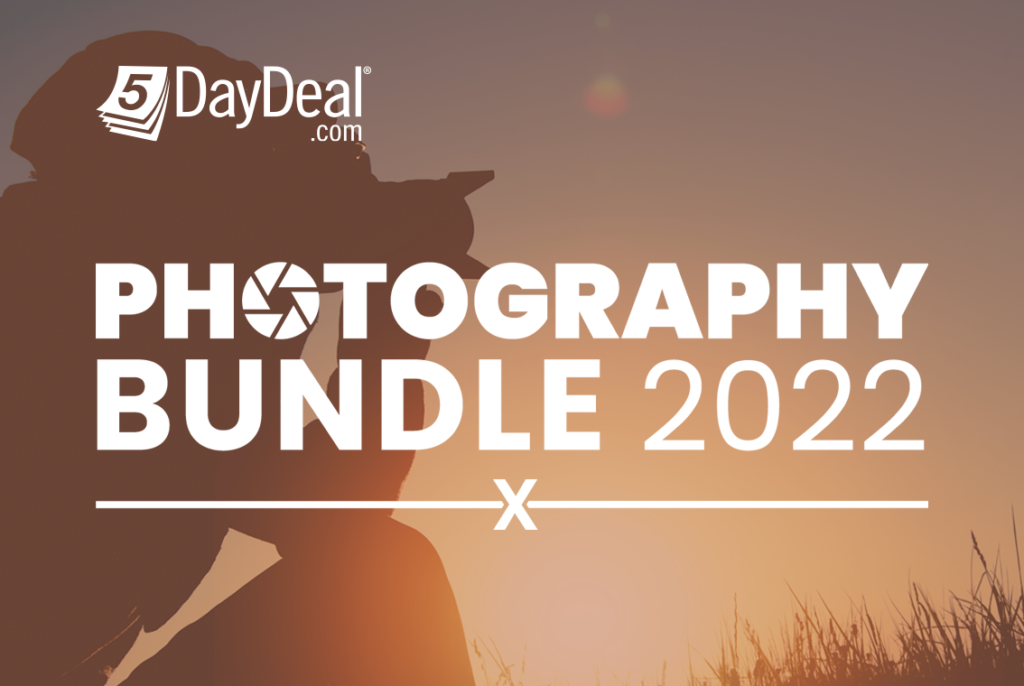Today’s Question: I shot multiple photos of multiple subjects on my media card, so unfortunately I cannot put in all keywords when I import photos into Lightroom Classic because not all keywords correspond to all photos. Is there a way to highlight some of the photos and add keyword to just those that are highlighted?
Tim’s Quick Answer: When importing photos, the only option is to apply the same keywords to all photos that are being imported at that time. However, after the import you can apply keywords to selected groups of photos to help streamline that workflow.
More Detail: While Lightroom Classic includes an option to apply keywords as part of the process of importing new photos, that feature is somewhat limited in usefulness. That’s because any keywords you add as part of the import process will apply to all photos being imported. That means that in many cases there may be a very small number of keywords you could apply during import, and in turn that keywords applied during import probably aren’t going to be the most helpful keywords later in your workflow.
Fortunately, you can perform more useful and efficient keywording after your photos are imported. The process of applying keywords in batch to selected photos is relatively straightforward, and naturally there is more than one approach you could use.
The first approach involves first selecting the photos you want to apply specific keywords to. So, in the Library module select the photos you want to add keywords to. Then make sure you are in the grid view display rather than the loupe view. You can quickly switch to the grid view by pressing the letter “G” on the keyboard. If you are not in the grid view then by default you will only be adding keywords to the active photo, not to all of the other selected photos. In the grid view metadata updates will apply to all selected photos.
At this point you can use your preferred technique for applying keywords, such as typing them into the field found in the Keywording section on the right panel. You could also simply turn on the checkboxes for the applicable keywords in the Keyword List section.
Another option you may find helpful, though that isn’t quite as automated, is to use the Painter tool found on the toolbar below the grid view display in the Library module. After selecting the Painter tool (it looks like a can of spray paint) you can set the Paint popup to “Keywords” and enter the applicable keywords in the text field to the right. You can then click on individual images, or click and drag across multiple images, to apply the keywords with the Painter.