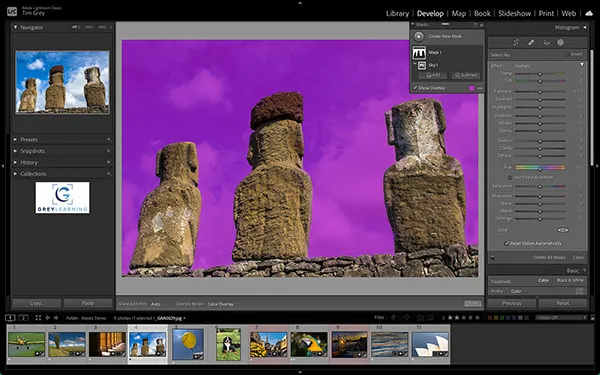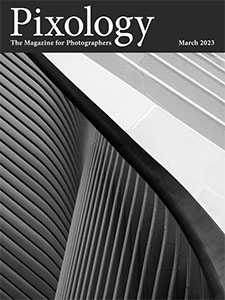Today’s Question: I know it is possible to automatically synchronize adjustments in Lightroom Classic so I can apply the same adjustments to multiple photos at a time. But can I copy only the image cleanup work from one photo to another? I spent considerable time cleaning up dust spots in one image, only to then realize the same cleanup was needed for a series of other images. Can I duplicate that work easily?
Tim’s Quick Answer: Yes, you can synchronize only the image cleanup work from one image to others in Lightroom Classic using the Synchronize Settings command and enabling only the Healing adjustments for synchronization.
More Detail: There are several ways you can synchronize adjustments in Lightroom Classic, including the Auto Sync option for synchronizing adjustments across multiple images in real time. However, that doesn’t help when you realize you need to duplicate previous adjustments to other images.
Image cleanup is a great example of this type of situation, because if you have dust spots on the image sensor those spots will appear in exactly the same position for all photos captured with the same dust on the sensor. In this type of situation you can use the Synchronize Settings command to synchronize selected adjustments from one image to a group of others.
Since the adjustments—in this case image cleanup work—had already been applied, you have a reference image that represents the source of the adjustments you want to synchronize to other images. Therefore, the first step is to select the images you want to synchronize the adjusts to, along with the image you’ve already adjusted.
With that range of images selected, click on the thumbnail—note the frame around the thumbnail—for the image you’ve already applied the adjustments to. That will make the image you clicked on the active image, while still keeping the other image selected.
On the right panel in the Develop module you can now click the Sync button. If the button says “Auto Sync” instead, click the toggle switch on the left side of the button to disable automatic synchronization, and then click the Sync button.
In the Synchronize Settings dialog that appears you can click the “Check None” button at the bottom-left of the dialog to turn off the checkboxes for all adjustments. Then, in this example, turn on the “Healing” checkbox, so that you’ll be synchronizing the image cleanup work. You can also turn on any checkboxes for other adjustments you’d like to synchronize from the active image to the other selected images.
Click the Synchronize button at the bottom-right corner of the Synchronize Settings dialog, and the adjustments for which you turned on the checkbox will be synchronized from the active image to the other selected images. In this case that means the image cleanup work done for the first image will be applied to the other selected images.
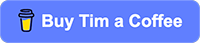
 In April I’ll be teaching an online workshop focused on helping you master the craft of applying targeted adjustments to your photos in Lightroom Classic, with the opportunity to get your questions answered directly from me both during the live online class sessions and via follow-up email.
In April I’ll be teaching an online workshop focused on helping you master the craft of applying targeted adjustments to your photos in Lightroom Classic, with the opportunity to get your questions answered directly from me both during the live online class sessions and via follow-up email.