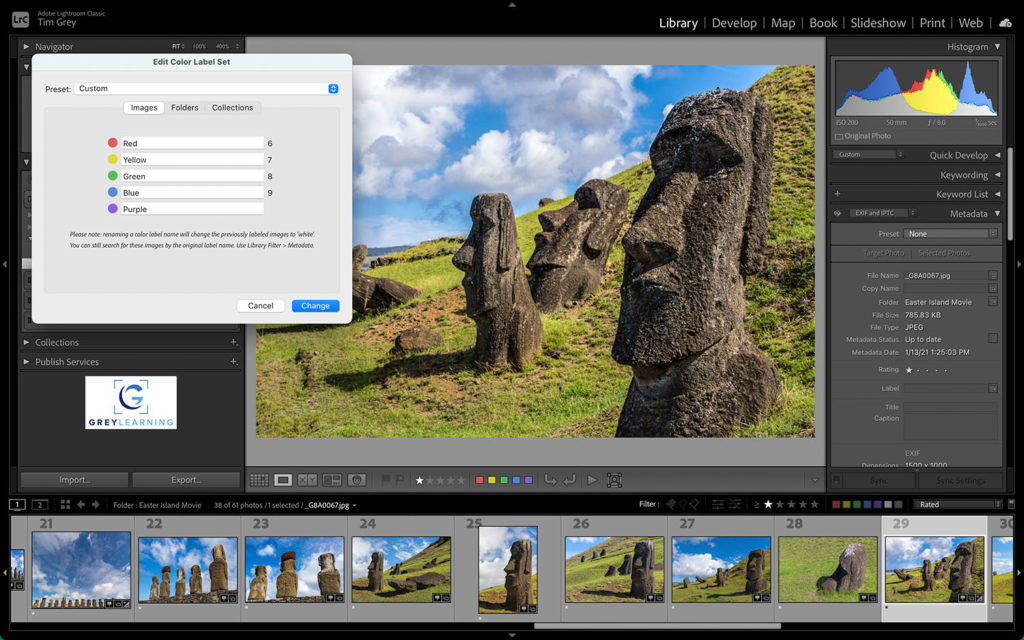Today’s Question: There are many duplicate photos on my hard drive, and I want to import them into a fresh Lightroom Classic catalog. You have recommended to enable the option in Lighroom Classic to not import duplicates. If that works, what do I do with the duplicate images left on the external hard drive? Is there another program that eliminates duplicates that I should run on the hard drive before I do the import?
Tim’s Quick Answer: In this scenario I recommend a workflow that will help you identify and review the duplicates within Lightroom Classic. This would involve initially excluding duplicates from being imported, but then importing the duplicates as well so they can be compared before deletion. Labels can be used to distinguish the two categories of photos.
More Detail: The “Don’t Import Suspected Duplicates” option in the Import dialog in Lightroom Classic can be tremendously helpful when importing new photos from a memory card. Turning this checkbox on will ensure that if you had previously imported photos from a media card and then captured new photos without formatting the card, you won’t end up duplicating the first batch of photos with a second import.
However, this isn’t an ideal option when importing a large group of photos using the “Add” option in the Import dialog. That’s because while the duplicate photos will be prevented from being imported into your catalog, those duplicates will still be taking up space on your external hard drive.
To work around this, you can use a workflow that will enable you to identify the duplicates and then review them before choosing whether to delete them. To illustrate this I’ll assume the use of an external hard drive that is being used for the exclusive storage of photos.
Start by importing with the “Don’t Import Suspected Duplicates” checkbox turned on in the Import dialog. Select the external hard drive as the source of photos to be imported, with the “Include Subfolders checkbox turned on. Choose “Add” from the set of options at the top-center of the Import dialog. Adjust any other settings as you’d like and click the Import button to import only the non-duplicate photos.
Next you could mark all the imported photos as being the “original” copies, such as with a color label. Start by selecting the “All Photographs” collection in the Catalog section of the left panel in the Library module. Make sure there aren’t any filters set on the Library Filter bar so you’re seeing all photos. Then select all the images by choosing Edit > Select All from the menu. Switch to the grid view display so you can update metadata for all selected photos.
You can then use a keyboard shortcut to assign a color label, for example, to mark these photos. If you press the number 6 on the keyboard a red color label will be assigned, for example, but you can use any attribute you’d like for this purpose as long as it won’t interfere with any metadata that had already been assigned to the photos before import (including the duplicate photos that haven’t yet been imported).
At this point you can import the duplicate photos that were skipped in the initial import. Make sure you can see the top-level storage location on the Folders list, such as a folder representing the external hard drive in this example. If that folder isn’t displayed, right-click on a top-level folder on the Folders list and choose “Show Parent Folder” from the popup.
To import the photos that had been excluded with the first import, right-click on the folder representing the external hard drive (or other primary folder location) and choose “Synchronize Folder” from the popup menu. In the dialog that appears you’ll see a count of how many new photos will be imported. After the tally is complete, click the Synchronize button.
At this point you will have all your photos in the catalog, with the first batch having an attribute (such as a color label) that you’ve assigned and the second batch not having that attribute. You can then review the images with versus without that attribute and confirm which images are truly duplicates that should be deleted.