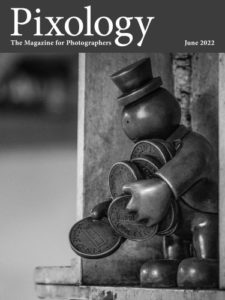Today’s Question: About half the time when I go to save an image in Photoshop, I see a dialog asking if I want to enable “Maximize Compatibility” for the image. Should I just choose “Don’t Show Again”? Do I want “Maximize Compatibility” at all?
Tim’s Quick Answer: If you are ever likely to want to import these Photoshop PSD files into Lightroom Classic, you must enable the “Maximize Compatibility” option. If you will never need to import the images into Lightroom Classic it isn’t really necessary to enable this option, which enables you to avoid the significant increase in file size that results when the option is enabled.
More Detail: When you save an image with layers or other features that are specific to Photoshop, you have the option of enabling the “Maximize Compatibility” option for that file. This will cause an additional flattened copy of the overall image to be embedded within the file, which among other things enables software such as Lightroom Classic to generate a preview of the image without actually interpreting the Photoshop-based layers.
In general, the only scenario where I consider enabling “Maximize Compatibility” to be mandatory is if you will ever import those PSD files into Lightroom Classic. It is not possible to import PSD files into Lightroom Classic unless “Maximize Compatibility” had been enabled. So, if there’s any chance you’ll want to import the images into Lightroom Classic later, I recommend enabling “Maximize Compatibility”.
Otherwise, I think it is perfectly fine to leave “Maximize Compatibility” turned off. This will help reduce file size, since with the “Maximize Compatibility” option turned on you are increasing the file size by an amount equal to the equivalent of a flattened copy of the image. This can be quite significant when saving a large number of PSD files.
The dialog about the “Maximize Compatibility” feature will only appear if the “Ask” option is selected for the “Maximize PSD and PSB File Compatibility” popup in the File Compatibility section of the File Handling tab in the Preferences dialog in Photoshop. You can select “Always” from this popup if you want the “Maximize Compatibility” enabled for all PSD files, or choose “Never” if you don’t want the feature enabled for any PSD files.