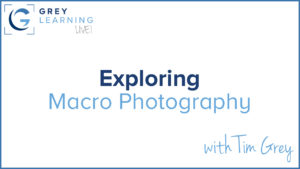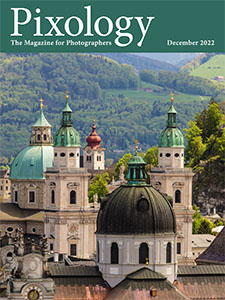Today’s Question: I have the red frame [color label] on images when I import them [into Lightroom Classic], so I can tell which ones are not edited. How do I remove that color from the frame once I did in fact edit it?
Tim’s Quick Answer: Once you’ve reviewed a batch of photos that were marked with the red color label in Lightroom Classic, you can select all those photos, switch to the grid view display, and press the number “6” on the keyboard to remove the red color label.
More Detail: I use a metadata preset in Lightroom Classic to assign a red color label to all new photos as they are imported into my catalog. That signifies that I’ve not yet reviewed the photos to decide on favorites versus outtakes, which helps make sure I don’t overlook any photos in my workflow.
Of course, once I’ve reviewed the photos that means I don’t need the red color label anymore, so it can be removed. To do so I simply select all photos that have been reviewed in the current folder, switch to the grid view display so I can update the metadata for multiple photos at once, and then press the number “6” on the keyboard, which is the keyboard shortcut for the red color label.
It is important to note that the keyboard shortcuts for color labels are toggles, meaning if you press “6” on the keyboard it will assign a red color label to the current photo, and if you press “6” again that color label will be removed. So you need to be sure you know the current color label status for the selected photos before you use the keyboard shortcut. And, of course, if you’re using a color other than red, you’ll need to use the appropriate keyboard shortcut, such as “7” for yellow or “8” for green.
If you’ve finished reviewing all photos in the current folder, you could simply use the “Select All” command to select the images, by pressing Ctrl+A on Windows or Command+A on Macintosh. If you haven’t gotten through all the photos, you can quickly select photos from the current back to the first image that you need to remove the label for. With the current image selected, simply scroll left on the filmstrip (or up in the grid view) and hold the Shift key while clicking on the thumbnail for the first image you want to select.
So, you can use a metadata preset to assign a color label on import, and then use a keyboard shortcut to remove the color label from selected photos once you’ve reviewed the images.
I discussed the workflow I use to assign red color labels to photos on import into Lightroom Classic in an article called “Red Labels for All!” in the January 2021 issue of my Pixology magazine for photographers. If you’re not already a subscriber, you can sign up and get the back issues, including the January 2021 issue, on the GreyLearning website here: