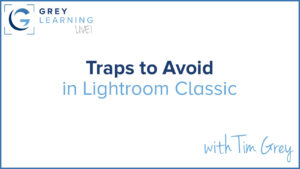Today’s Question: I just watched a video where the presenter adjusts the Highlights and Shadows first and then sets the white & black points. I typically do this in the opposite order. Does it really make a difference if you set the black & white points before (or after) the Highlights and Shadow settings?
Tim’s Quick Answer: Ultimately, all that really matters is what the final settings are for the adjustments. However, in my view it is best to establish the maximum and minimum tonal values with Whites and Blacks first, and to then refine the level of apparent detail using the Highlights and Shadows sliders.
More Detail: Because the Whites and Blacks adjustments determine the overall limits of tonality for an image, I recommend establishing the value for those adjustments first. I will refine the setting for Exposure as needed before adjusting the value for Whites and Blacks, but I definitely recommend refining the Highlights and Shadows adjustments after adjusting Whites and Blacks. These same concepts, by the way, apply equally to Lightroom Classic, Lightroom, Camera Raw, and any other software that uses similar adjustments.
All the tonal adjustments have a degree of overlap between them, so that for example if you’ve set the value for Whites and Blacks and then modified one of the other adjustments, you may have created clipping of highlights or shadows in the image. This is one of the reasons I recommend using the clipping preview option, accessible by holding the Alt/Option key while adjusting the sliders for these tonal adjustments.
My approach is to first establish a setting for the Exposure slider based on a visual evaluation of the image. Then set the white and black point with the Whites and Blacks sliders, holding the Alt/Option key as part of that process to check for clipping preview.
At that point I’ll generally reduce the value for Highlights to enhance perceived detail and contrast in the relatively bright areas of the image. If you instead increase the value for Highlights, be sure to either use the clipping preview when doing so, or to adjust the Whites value using clipping preview to confirm an appropriate setting.
I then adjust the Shadows slider, leveraging the clipping preview option if using a negative value, to evaluate clipping of the relatively dark areas of the image. If there is too much clipping as a result, increasing the value for the Blacks slider can provide a solution.
You can most certainly refine these adjustments in any order you prefer. I find the above workflow to be helpful, but the most important thing is to make use of clipping preview as part of the process to ensure you’re applying adjustments based on clear information about the impact on the image.