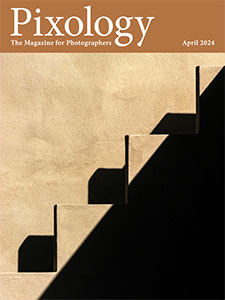Today’s Question: Will cleaning the JPEGs out of the Raw+JPEG pairs really “move the needle” at the multi gigabyte level, or am I destined to buy another terabyte of cloud storage pretty soon anyway?
Tim’s Quick Answer: While the specific details will vary, in general I would say that deleting the JPEGs from Raw+JPEG pairs will save about 15% of storage. So, for example, if you have filled a 1TB hard drive with Raw+JPEG pairs, deleting the JPEGs would result in about 150GB of free space.
More Detail: The actual size of a JPEG image can vary significantly, based in large part on variations in the content of the photo along with the quality setting that affects how aggressive the compression is.
Because JPEG compression works by simplifying the contents of a photo, the simpler the content of a photo is to begin with the smaller the file size. For example, a photo that includes nothing but the clear blue sky will result in a JPEG file that is considerably smaller than one with very complex textures. In general cameras default to using reasonably high quality for JPEG captures, but this setting can significantly impact file size as well.
That said, with my library of almost 400,000 photos I have quite a bit of variety, so I have a reasonably good sense of the differences in file sizes. I’ve found that JPEG captures tend to be about one-sixth the size of a raw capture. There will be considerable variation among cameras and based on different camera settings, but this is a reasonably good baseline to work from in my experience.
Taking into account that you would be deleting the JPEG of a Raw+JPEG pair, the space savings represents the percentage of the total file sizes for both the raw and the JPEG. That works out to savings of around 14-15% of storage space when it comes to deleting the JPEGs from Raw+JPEG pairs.
If all your photos were captured with Raw+JPEG mode, that means you might save a total of 15% of your storage capacity, which might very well be worthwhile. If the Raw+JPEG captures represent a relatively small percentage of your overall library of photos, it might not be as worthwhile in terms of saving storage space.
Of course, if you’re like me, it might not be entirely about saving storage space, but also about reducing clutter in your workflow. Plus, in the process of going through your Raw+JPEG captures to confirm that the applicable JPEGs can be deleted, you may very well find other photos you can delete, leading to more savings in storage space.