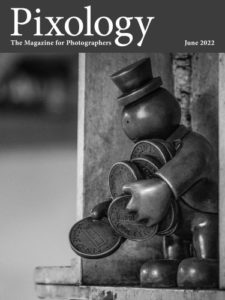Today’s Question: Like you I began my photography career by shooting film of all kinds. In the early days of digital we were scanning our images and working with them in Photoshop. Part of that workflow involved saving copies that had been flattened, sized, and sharpened at either smaller or larger dimensions than the originals. And there was also the master copy with layers of adjustments. Do you have any suggestions for dealing with duplicate files from an old Photoshop workflow?
Tim’s Quick Answer: In general, in the context of images from an older Photoshop-based workflow I recommend only retaining the master layered image, discarding derivative copies unless you have a specific reason to retain some of them. In large part this can be accomplished by filtering based on file type and perhaps considering overall file size.
More Detail: In the context of a workflow that now revolves around Lightroom Classic, a master photo would often be the original raw capture or a derivative Photoshop PSD or TIFF file that was created by sending the raw capture to Lightroom Classic. Beyond that, additional derivative images might be created by exporting additional copies of photos to share in various ways.
In this context, I recommend only retaining the original raw capture and the primary version of a PSD or TIFF file created as part of a workflow for optimizing the photo using Photoshop. Additional derivative copies can generally be discarded.
It can be a little bit labor-intensive to sort through these duplicate images to ensure you’re only deleting copies of photos that you don’t really need. Some of this depends on your overall workflow approach.
For example, in the earlier days of Photoshop it wasn’t possible to save TIFF images with layers and other Photoshop-specific features included. For this reason I was in the habit of only saving my layered master image as a Photoshop PSD file. Derivative photos that had been flattened and resized for sharing would be saved as a TIFF image. Therefore, I knew that TIFF images were derivative copies and the master image was the Photoshop PSD file.
Of course, more recently it became possible to save TIFF images with layers intact, so you may have a mix of both PSD and TIFF files that could very well represent a master image you want to keep. I do think, however, that it makes sense to spend some time sorting through these photos to clear out the clutter of multiple derivative copies of photos. In addition, these PSD and TIFF images are going to be among the largest file sizes in your catalog, and so clearing out unnecessary copies can help free up considerable hard drive space.