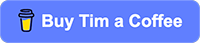Today’s Question: I need to move my photos along with edits, metadata, etc. from Lightroom mobile to Lightroom Classic. I need to avoid the sync process if possible because my Internet is extremely slow and I have over 9000 photos to move. What is the best, most efficient way to do this?
Tim’s Quick Answer: Synchronization may be your best option if you want to retain as many of the updates you have applied to your photos as possible (though keywords will be excluded). You could also export your photos from the cloud-based version of Lightroom to get them available locally, which would preserve most (but not all) updates. However, exporting may also require the photos to be downloaded via the internet.
More Detail: The cloud-based version of Lightroom uses online storage as the primary storage location for photos. Photos are not necessarily available locally at all times, as they may be removed from local storage based on available storage space. When you need to access a photo that is only stored remotely, that photo will be downloaded as needed.
Of course, all this synchronization requires an internet connection, and ideally a relatively fast internet connection. This is one of the reasons I do not consider the cloud-based version of Lightroom to be a good fit for my workflow and prefer instead to use Lightroom Classic.
If you want to preserve as much metadata as possible, you’ll need to synchronize to Lightroom Classic. Unfortunately, this doesn’t preserve all albums the way they were organized in the cloud-based version of Lightroom and keywords won’t be included. If you open Lightroom Classic and enable synchronization using the button with the cloud icon at the top-right of the interface, the photos from the cloud-based version of Lightroom will start to synchronize. When that process is completed you will find them in the “All Synced Photographs” collection in the Catalog section at the top of the left panel in the Library module in Lightroom Classic.
Once all the photos have synchronized to your Lightroom Classic catalog, you can of course manage those photos in any way you’d like, including defining a new folder structure. Note that with the cloud-based version of Lightroom there isn’t an inherent folder structure, as albums (collections) are used in the place of folders. Also, the albums you’ve created in the cloud-based version of Lightroom will be included as collections in a “From Lightroom” collection set in the Collections section of the left panel in the Library module in Lightroom Classic. The actual image files will be located in a folder structure based on the setting established on the “Lightroom Sync” tab of the Preferences dialog.
Another option would be to export all photos from the cloud-based version of Lightroom. I recommend doing this via the Lightroom desktop application rather than the mobile app. Within Lightroom you can go to the All Photos collection, select all photos, and click the share button (the rectangle with the arrow pointing out of the top) at the top-right of the interface. From the popup choose “Original”, and follow the prompts to export copies of your photos with most metadata included.
Note that if the photos are currently stored in the cloud this export process will require that the photos be downloaded for export, which obviously makes use of the same internet connection you would otherwise need to use the synchronization feature in Lightroom Classic.
Needless to say, there isn’t an easy and simple way to transition directly from Lightroom cloud to Lightroom Classic. This issue only amplifies the reasons I do not use the cloud-based version of Lightroom in my workflow, preferring Lightroom Classic with local storage management for my photos.