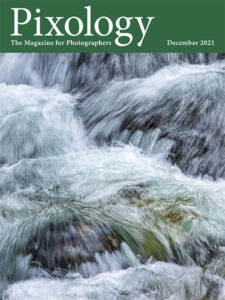Today’s Question: In Lightroom Classic is there an easy way to reorganize presets? Over the years, I’ve collected and created a number of presets. Some I’ve never used. Some are old and rarely used. Others, especially ones I’ve created, are used frequently. Is there an easy way to create a different folder structure for presets?
Tim’s Quick Answer: It is possible to organize presets in the Develop module in a variety of ways, though unfortunately this does mostly involve moving or removing individual presets. It is also possible to hide (or reveal) groups of presets.
More Detail: If there are entire groups of presets you don’t use in Lightroom Classic, such as some of those that are installed by default, you can hide those groups altogether. To do so, click on the plus symbol (+) to the right of the Presets heading on the left panel in the Develop module and choose “Manage Presets” from the popup.
In the Manage Presets dialog you can then turn off the checkbox for any preset groups you want to hide from the left panel and turn the checkbox on for any groups you would like to make available again. Click the Save button to apply the changes.
If there are presets you simply don’t need anymore, you can right-click on a preset and choose Delete. Just keep in mind that this will permanently delete the preset, not simply hide it from view.
You can also organize your user-defined presets into groups, which provides something of a folder structure for your presets.
When you are creating a new preset in the Develop module you have the option to assign the new preset to a group. By default, your new presets will be added to a “User Presets” group, but you can also click the Group popup and choose “New Group” to create a new group. When you save the new preset it will be added to the selected group.
You can also create new groups as part of the process of moving presets. In the Presets section of the left panel in the Develop module right-click on a preset you want to move to a different (or new) group and choose Move from the popup menu. In the Move Preset dialog choose the destination group from the Group popup or choose New Group to create a new group as the destination for the preset. Click the OK button to apply the change.
Once you have the desired groups defined to organize your presets you can drag-and-drop within the Presets list on the left panel to move presets into the desired group. Unfortunately, this only works for user-defined presets, not pre-installed presets.
Another helpful option is to define frequently used presets as favorites, so they will appear in whatever group you have assigned them to as well as appearing in a special Favorites group at the very top of the presets list. To add a preset to the Favorites group simply right-click on it and choose “Add to Favorites”.
Unfortunately, the preset management features in Lightroom Classic aren’t particularly robust, but with a little bit of work you can streamline your Presets section so you can more easily get to the presets you want to use at any given time.