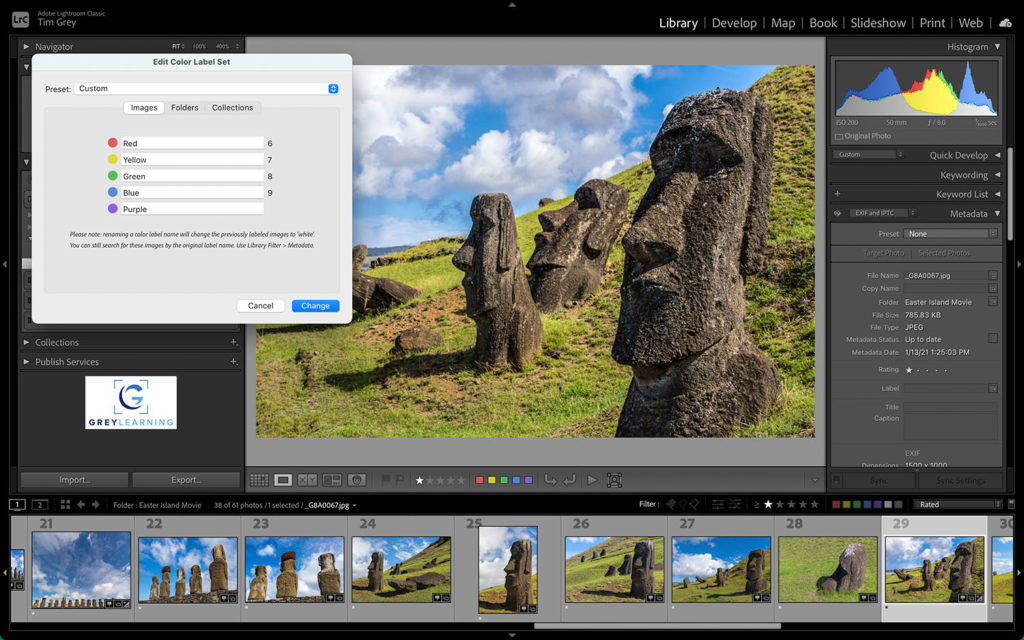Today’s Question: Is there a smartphone app you can recommend for calculating the new shutter speed to use when adding a solid neutral density filter after determining the exposure without the filter?
Tim’s Quick Answer: Yes, I recommend the PhotoPills app, which includes an Exposure feature you can use to calculate equivalent exposure settings, including when using a solid neutral density filter.
More Detail: I use and recommend the PhotoPills app as a powerful tool for planning various details related to photography. I often use the app for planning photos that incorporate the sun or moon, but there are many other features included as well. That includes the ability to calculate equivalent exposure settings with the Exposure “pill” in PhotoPills.
Within the PhotoPills app navigate to the Exposure pill. Set the Calculate option to the exposure setting you want to adjust, which in the case of adding a solid neutral density filter would typically mean adjusting the shutter speed.
You can then enter in the known-good exposure settings in the “Test settings” section. In the “Equivalent settings” section you can adjust the “other” exposure settings based on how you intend to change the settings. For example, when calculating a new shutter speed you might opt for different lens aperture and ISO settings.
At the right side of the “Equivalent settings” section you’ll also find an option to specify a solid neutral density filter you’ll use. Set the number of stops for the filter you’ll use, and the exposure settings will update accordingly.
Based on the updated settings you’ve selected, and the exposure setting you’re calculating for, the new setting will appear below the “Equivalent settings” section. For example, if you’re calculating a new shutter speed you’ll see that value shown based on the known-good test settings and taking into account the equivalent exposure settings you’ve established.
You can find the PhotoPills app for iOS and Android mobile devices here:
Apple iTunes Store (iOS devices): https://timgrey.me/photopills
Google Play Store (Android devices): https://timgrey.me/androidpills
To learn more about using PhotoPills, check out my comprehensive video course available through my GreyLearning website here: