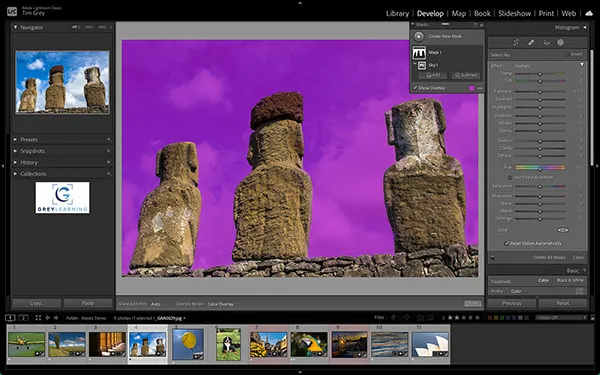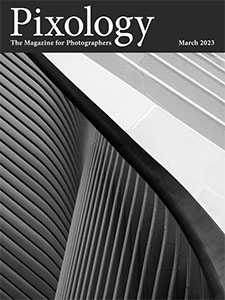Today’s Question: I don’t have a GPS receiver on my camera, though of course my iPhone records where I am if I import iPhone images into Lightroom Classic. Is it possible when importing images to say that, for example, a batch are from Rome, another batch from Istanbul, so in the future I could go to the map, point to a place, and see all the images ever taken there?
Tim’s Quick Answer: There’s not a particularly efficient way of adding GPS metadata to images during import in Lightroom Classic. However, you could apply location-based keywords during import, or you can add GPS metadata to the photos quite easily after import.
More Detail: It would technically be feasible to assign GPS metadata to images upon import into Lightroom Classic by creating a metadata preset that contains GPS coordinates and applying that preset during import. However, this would require the extra effort of creating a metadata preset prior to import, and would not provide the flexibility of using multiple locations for a single batch of photos being imported.
As a very basic workaround you could assign location-based keywords during import, such as adding the name of the city and country where the photographs were captured. This would enable you to locate the applicable photos such as by using the filter option for keywords on the Keyword List in the Library module, but it would not enable you to locate photos based on the map.
However, you can very easily add location information to photos using the Map module. Simply select a group of photos on the filmstrip and drag-and-drop them onto the map in the applicable location. This will add pins on the map representing the photos that were added to the map, and also add GPS coordinates to metadata representing the position on the map the photos were dragged to.
You could certainly drag photos to the specific location on the map where they were captured, provided you could recall those details for all (or some) of the photos. However, you can also use a somewhat generic location on the map for a group of photos.
For example, you could select all photos captured in Rome, Italy, and drag them onto the map at Piazza Navona in the heart of Rome. This would obviously mean that for many of the photos the exact GPS coordinates added to metadata weren’t accurate, but as long as you took that into account when browsing the map or the GPS metadata that wouldn’t be a significant problem.