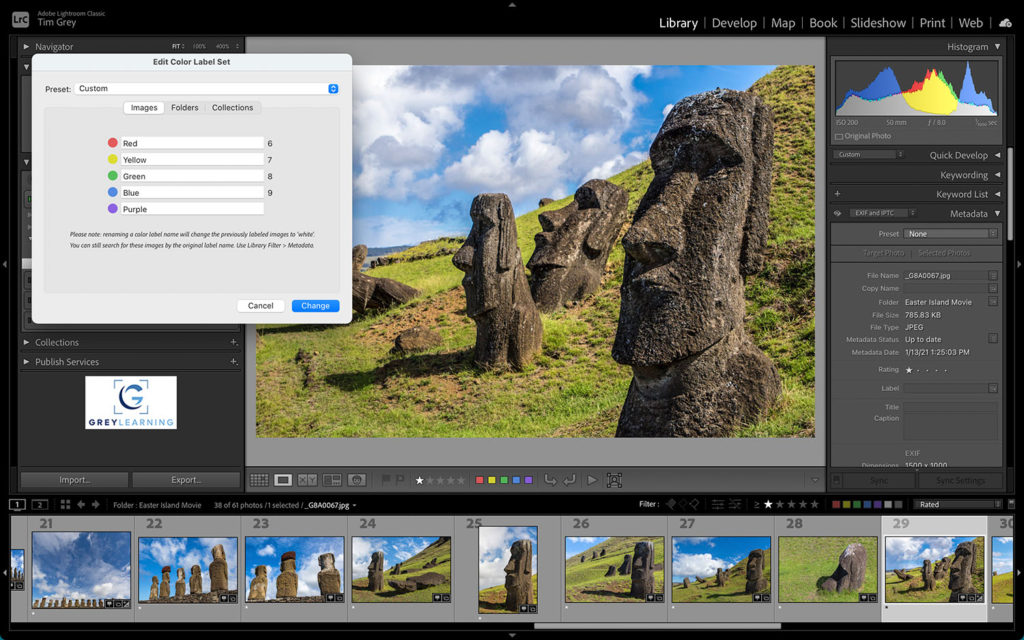Today’s Question: I sent an image to Photoshop with ‘edit in’ command, did a little work, then saved and it goes back to Lightroom Classic. Then “Edit in” to Photoshop again, did major work with lots of layers and actions, but it wrote over the original when I saved it back to Lightroom with the Save command. I really wanted both copies because they were significantly different. How can I do that?
Tim’s Quick Answer: If you want an additional copy of a TIFF (or other non-raw file format) when sending an image to Photoshop from Lightroom Classic, you need to choose one of the “Edit a Copy” options in the dialog that appears.
More Detail: When you send a non-raw image from Lightroom Classic to Photoshop, you’re asked whether you want to edit a copy of the selected image or the original image you’ve selected for editing. The dialog with these options is not shown when you send a raw capture to Photoshop, because in that case the derivative image that is created will be saved based on the settings you have established on the External Editing tab of the Preferences dialog in Lightroom Classic.
When you send a non-raw file, such as a TIFF from Lightroom Classic to Photoshop, you have three options for how to handle the file, which are shown in a dialog that appears after choosing the “Edit In” command.
If you choose “Edit a Copy with Lightroom Adjustments”, you will create an additional copy of the selected image. Note, however, that if the selected image contained layers from Photoshop, those layers will be flattened in the copy in order to apply the adjustments from the Develop module in Lightroom Classic.
If you choose “Edit a Copy”, all layers and other attributes of the selected image will be retained, with a copy of that file being created. In order to support this, however, while you’re working in Photoshop any adjustments you had applied in Lightroom Classic after the source image was created in Photoshop will not be visible while you’re working in Photoshop.
For example, if you convert a color TIFF image to black and white in Lightroom Classic, when you send the image to Photoshop with the “Edit a Copy” option, while you’re in Photoshop the image will appear in color. However after you’ve performed your work in Photoshop and saved and closed the image, it will appear in black and white again when you get back to Lightroom Classic.
The third option for the “Edit In” command in this context is “Edit Original”. This means you are opening the source image in Photoshop without making a copy. Therefore, if you started with only one copy of that image, after working with it in Photoshop you’ll still only have one copy. This could cause you to lose some information from the original, such as if you applied a destructive crop in Photoshop.
So, if you want to retain both the original file and a new derivative copy when sending an image from Lightroom Classic to Photoshop, be sure to choose one of the “Edit a Copy” options. If you want to avoid making an additional derivative copy of the image, you can choose “Edit Original”. Just be sure you understand what the impact of choosing one option or the other will be.