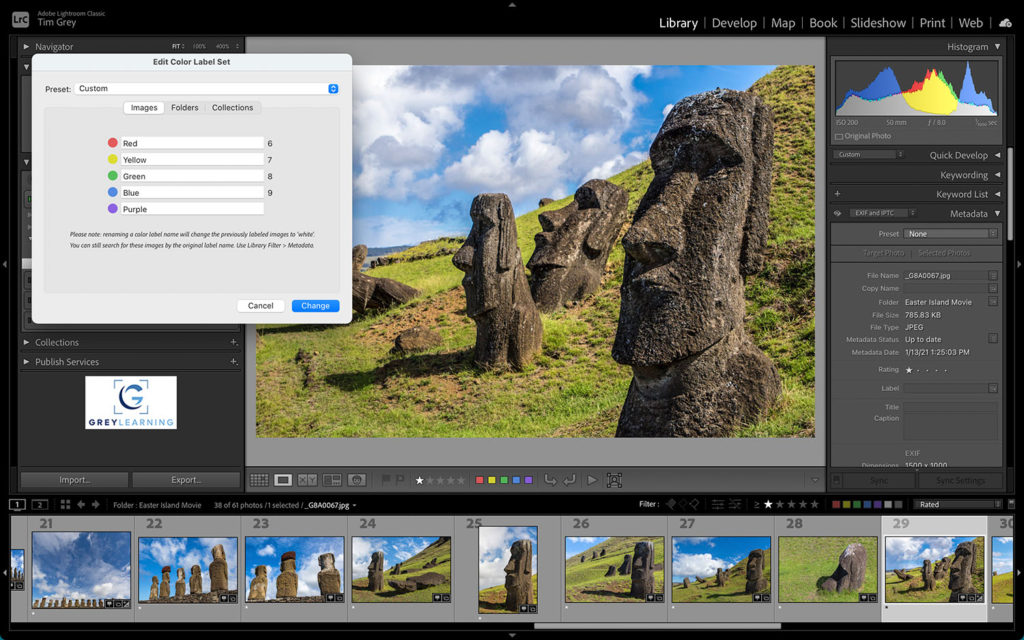Today’s Question: When working with Adobe Camera Raw (ACR) I attempted to Save an image using the “Save a Copy” command. My intent was to save image as a JPEG but that option wasn’t available. I then attempted to Print but the Print command was not available. Is it possible the problem lies with the fact that I used the HDR [High Dynamic Range] option while in ACR?
Tim’s Quick Answer: The specific issue here is that the file is in the 32-bit per channel bit depth, which is an option for high dynamic range (HDR) images. Converting the image to 16-bit per channel after processing will enable the features that aren’t supported for 32-bit per channel images.
More Detail: By default, when you assemble an HDR image from a set of bracketed exposures in Camera Raw, the result will be a 16-bit per channel image. However, you can generate a 32-bit per channel HDR image by turning on the “Enable HDR editing by default for HDR photos” checkbox on the Defaults tab of the Camera Raw Preferences dialog.
A 32-bit per channel image is a true HDR image, but by default in Camera Raw when you create an HDR image the tone-mapping step is applied as part of that process, resulting in a 16-bit per channel image. But if you enable HDR processing, the result will be a 32-bit per channel image.
Converting an HDR as a 32-bit per channel image gives you the option to perform the tone-mapping with other tools, such as the Image > Adjustments > HDR Toning command in Photoshop, a variety of plug-ins, for example. However, in general I don’t consider this type of workflow to be advantageous for processing HDR images, because Camera Raw already provides great tools for optimizing those photos.
Therefore, unless you have a specific reason for wanting to work with 32-bit per channel images, I suggest turning off the HDR checkbox in the Camera Raw Preferences dialog and rendering your HDR images as 16-bit per channel images instead. Note that as long as you’re happy with how the 32-bit image had been processed, you can also convert it to 16-bit per channel in Photoshop by choosing Image > Mode > 16 Bits/Channel from the menu.
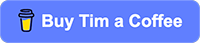
 Live Online Workshop
Live Online Workshop