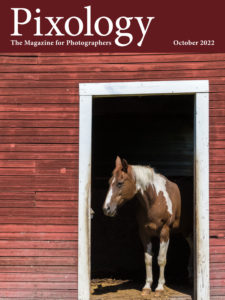Today’s Question: I greatly enjoyed your class on “Find Any Photo” as part of the Lightroom Virtual Summit. One follow-up question: You mentioned that smart collections are like saved search results. You also talked about saving a search. When would you use one over the other?
Tim’s Quick Answer: In general, I would say that a smart collection is the better solution if you want the search to be more easily discovered and active across your entire Lightroom Classic catalog. A saved search is the better option when you want to search a particular folder or collection for photos that match specific criteria, rather than searching across your entire catalog.
More Detail: I think it is a good analogy to think of a smart collection as a saved search result. After all, you create a smart collection by specifying the search (or filter) criteria you want to use for the smart collection. For example, you might create a smart collection for “Best Sunsets” that includes photos that have “sunset” as a keyword with a star rating of 3-stars or more. This smart collection would then automatically include all photos in your entire catalog that match both criteria.
Similarly, you could specify the same criteria using the Library Filter bar, and then save those filter settings using the popup at the top-right of the Library Filter bar (or at the top-right of the filmstrip). The key difference is that when you select a saved search with the Library Filter bar, the filter criteria will only be applied based on the current folder or collection.
If you are browsing the “All Photographs” collection in the Catalog section of the left panel in the Library module when you select a saved search from the Library Filter bar, then the results will be the same as a smart collection with the same criteria. However, you could also navigate to a particular folder or collection first so that only photos in the location you’re currently browsing that also match the filter criteria will be displayed.
So, both a smart collection and a saved search are effectively saved searches. The only real difference is scope. A smart collection searches across your entire catalog unless you’ve included a folder or collection location as part of the filter criteria. A saved search on the Library Filter bar will only show images that match the specified criteria in the location you’re currently browsing.