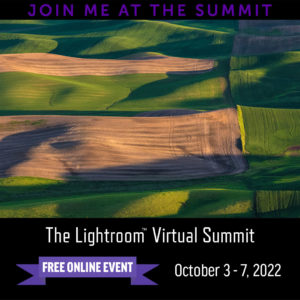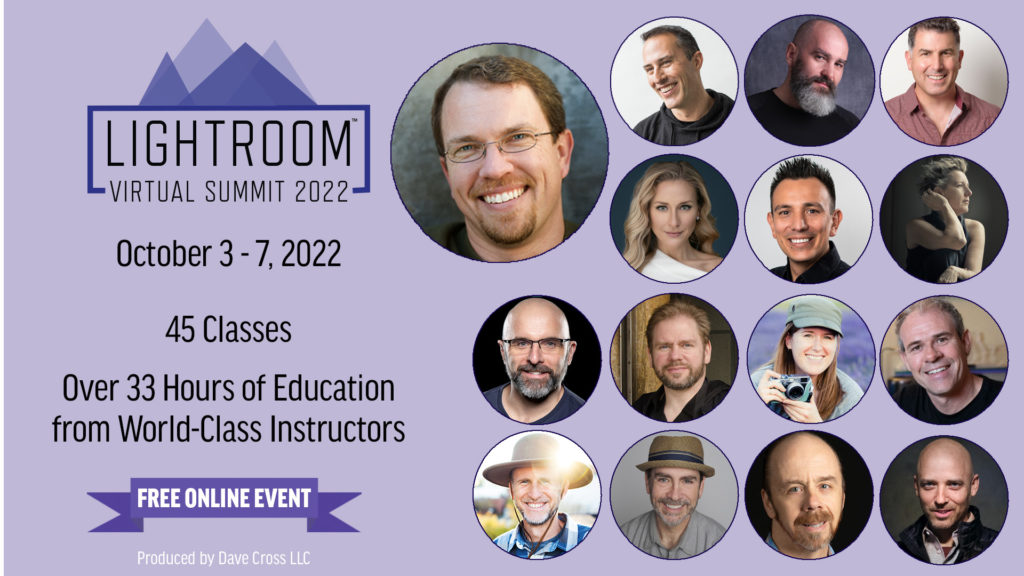Today’s Question: My son-in-law has been using the Cloud version of Lightroom. He’s just come back from a safari with many images and he’s wondering whether he should consider going over to Lightroom Classic. Would this be a good time for him to make the switch, or should he continue as he is? I know that he is interested in printing and may not have done a lot of that before. Is that a factor?
Tim’s Quick Answer: In my view most photographers would benefit from using Lightroom Classic rather than the cloud-based version of Lightroom. That is especially true for photographers who want to print their images, since the cloud version of Lightroom does not support printing.
More Detail: The primary difference between the cloud-based Lightroom and Lightroom Classic is where photos are stored. With Lightroom Classic you manage the storage of your photos locally, while with the cloud-based version the photos are stored primarily in the cloud (Adobe’s servers) and are downloaded to your computer or device as they are needed.
In addition, the cloud-based Lightroom doesn’t include all of the sharing features of Lightroom Classic, including printing. All things considered, I think Lightroom Classic is the better choice for most photographers. The only reason a photographer may prefer using the cloud-based version of Lightroom is if they want to have all their photos synchronized to the cloud. However, in my view this is not a significant benefit for photographers, especially considering that you can synchronize selected collections of photos to the cloud with Lightroom Classic.
It will take some work to transition from cloud-based storage to local folders, since the cloud-based version of Lightroom doesn’t allow you to create folders. However, I do feel that work is worth doing in order to gain the benefits of Lightroom Classic.